Working with the Download Center
The Download Center is Bloomberg Law: Tax's staging platform for printing, downloading and e-mailing documents. It enables you to monitor the status of print, download and e-mail requests. You can also add documents to Workspaces directly from the Download Center. All documents in the Download Center are deleted after seven days. To store a document for a longer period, consider saving it to one of your Workspaces or use Zip/Download to store on your computer.
You can filter the items in the Download Center by Type, Status, Format.
How to Access the Download Center
- To reach the Download Center, click Downloads on the top of the Bloomberg Law: Tax Menu.
- Select View All.
How to Download a Document to the Download Center
- To download a document so that it appears in the Download Center, in the Downloads drop down menu Print/Download or E-mail links.
Print, Download and Email Documents
How to Print/Download, or Email a Document
The Print/Download and Email links are available either as links at the top of the document or as icons on the top left
![]() .
.
On a search results page, select the document(s), and click Print/Download or Email.
.jpg)
Print Portfolios
To print a subsection of a Portfolio, click the Print icon
![]() next to the topic.
next to the topic.
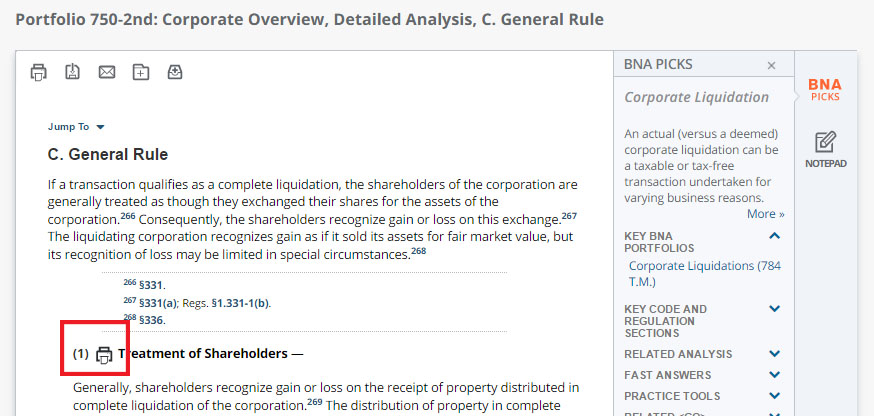
Click the Print/Download link to display the Print/Download dialog box. Make your selections and click PRINT/DOWNLOAD. When printing, downloading or emailing court opinions, the expanded pop-up box allows you to select dual column format, the BCite analysis or just the opinion text.
.jpg)
To print an entire Portfolio, open the Portfolio to any section, click the Print/Download icon ![]() .
.
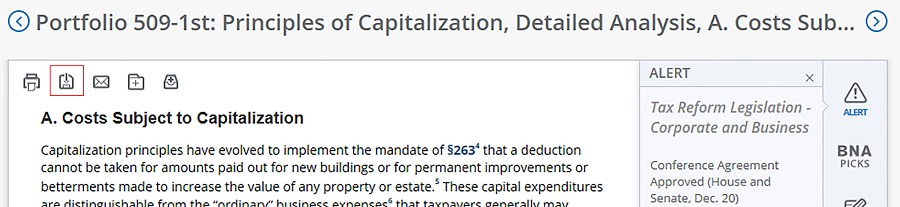
On the Download dialog box, select Download the entire Portfolio... and click DOWNLOAD.
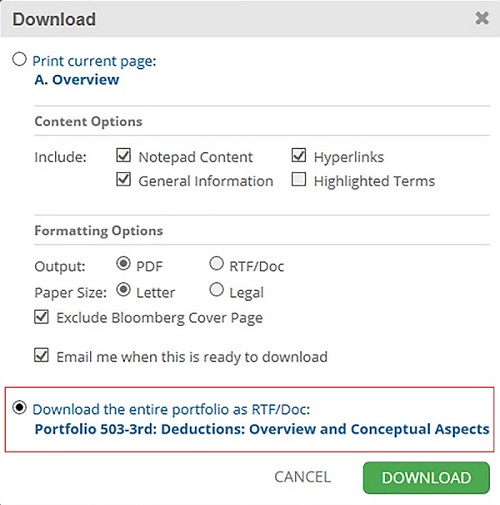
COURT OPINIONS
For Court Opinions, the Print/Download dialog box displays additional options specific to Court Opinions.
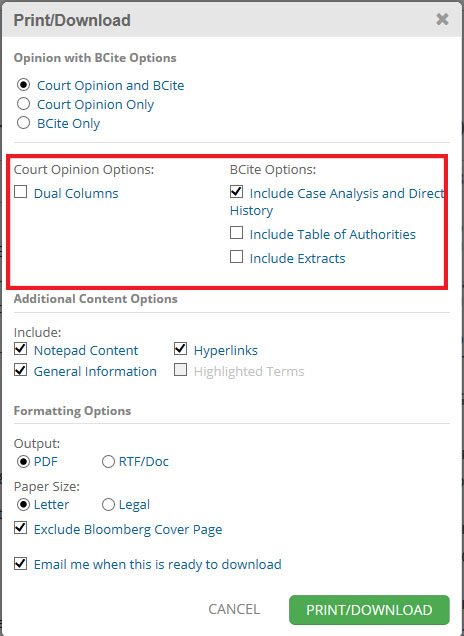
Click the Email icon to display the Email dialog box.
Your email address is included automatically in the To field.
Add additional email addresses in the To field, separated by semi-colons.
The Document Options tab provides the same options that appear when you choose to Print/Download the document.
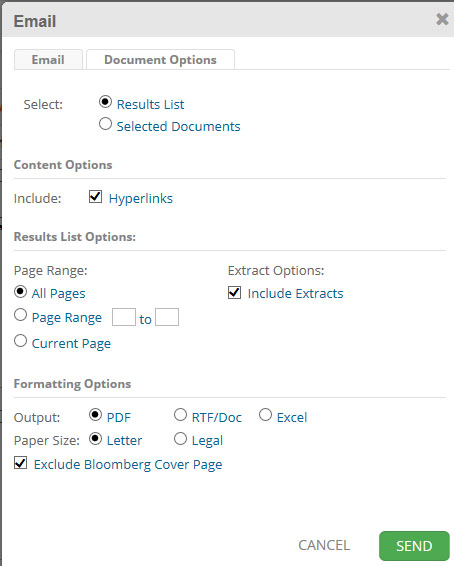
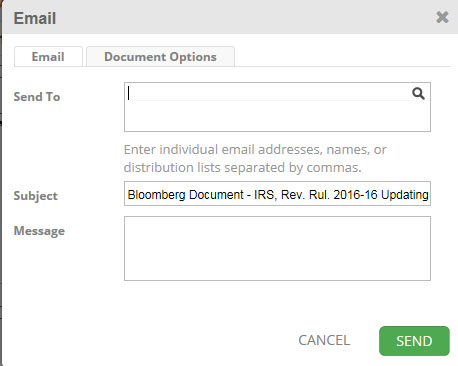
Related Topics
Print, Download & Email Results Lists
Batch Printing - Using Save for Later
Search or browse to locate your document. Click the Save for Later icon ![]() to move the document to the Save for Later queue at the top of the page.
to move the document to the Save for Later queue at the top of the page.
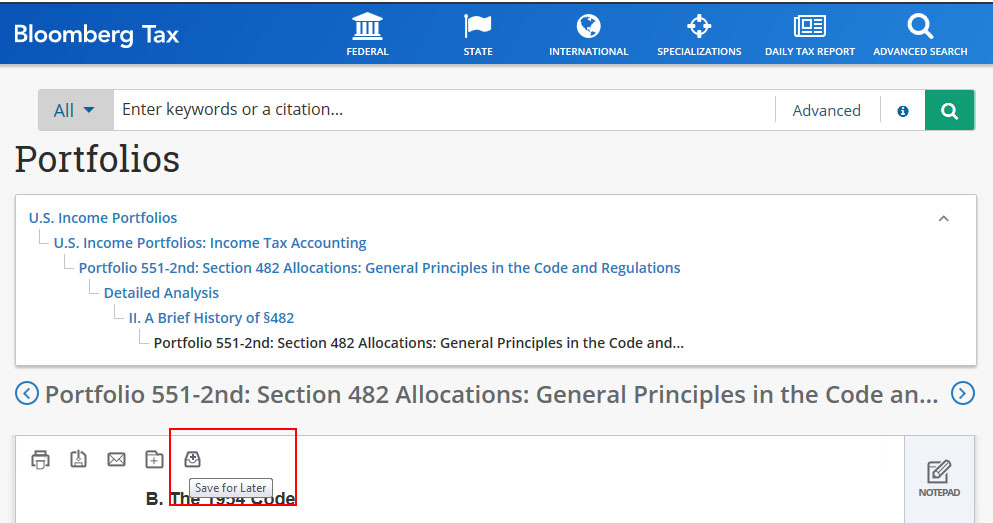
Or, when viewing Portfolios, click the Save for Later icon
![]() next to a level in the
text.
next to a level in the
text.
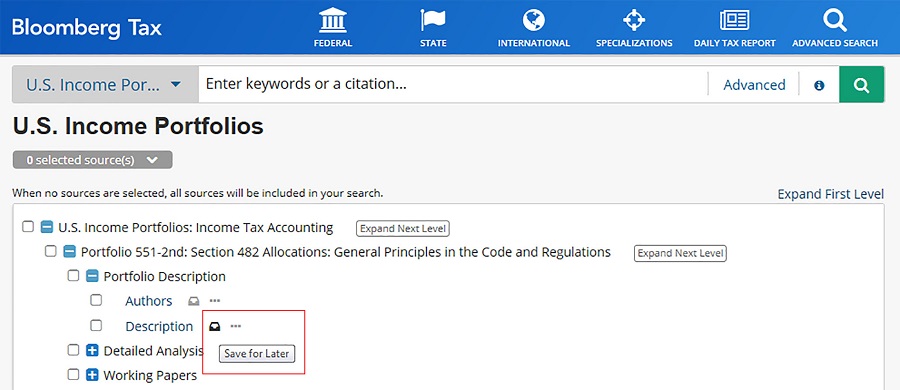
Or, when viewing Search Results, click the Save for Later link at the top of the list.
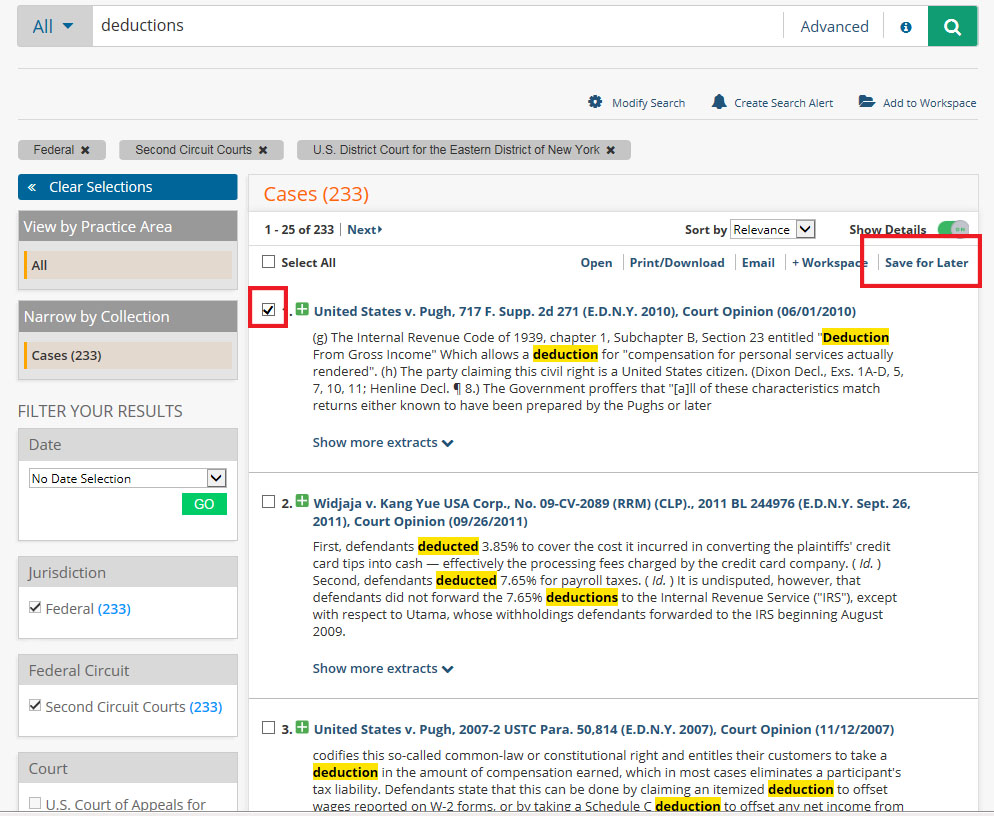
To access the documents, click Saved for Later on the menu bar.
The screen displays the documents (up to 50) that have been added to this queue. Select the documents and decide whether you wish to Print/Download, Email, send them to the Workspace, or Delete them.
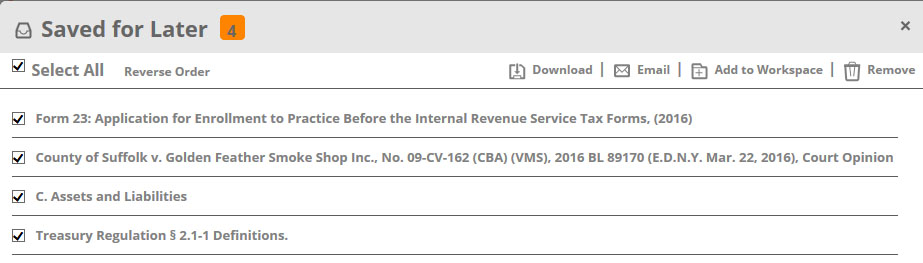
Print, Download & Email Results Lists
Bloomberg Law: Tax print, download and email options provide dynamic options according to each type of document. From a Search Results List, you can print individual documents or the entire results list.
- Run a search.
- From a search results list, you can either Print Selected Documents by using the checkboxes to indicate the documents you want or print the entire Results List.
- Click Print/Download or Email.
- The Print/Download popup displays with various content, page range and formatting options, the Email popup also displays specific delivery options.
- The message appears "Your document …. is being processed and will be ready shortly on the Downloads page.” All printed, downloaded and e-mailed documents appear in the Download Center, which can be accessed directly by clicking on Downloads in the top menu. An email is also sent advising you that your document is available in the Download Center.
